Setting up & Customizing Liquid Tags in Pelican
A word on liquid-tags and Pelican plugins
Without delving in too deep, Liquid Tags are the saving grace of media integration in Pelican — they integrate seamlessly with Markdown or reStructuredText, and can be customized. For example, the following:
{% notebook my-jupyter-notebook.ipynb cells[2:3] %}
displays cells [2–3) (so cell 2) of a Jupyter notebook:
# example cell
import numpy as np
print(np.real(np.e**(np.pi*1j))) # e^(pi*i)
They follow a simplistic structure — enclosed in curly braces and percent signs, the first argument is the type of liquid tag to be integrated, and the following arguments are content parameters, usually a directory to a file, and aesthetic tuners.
They use regular expressions to match arguments to groups, generating HTML tags appropriately. Created by one of my favorite data scientists, Jake VanderPlas, they are an ingenious invention that are difficult to live without once you start using them.
Unfortunately, they do not come standard with Pelican, and must be installed and recognized by Pelican in order to be used within articles. Choosing which method of installation and which version of liquid-tags to install can be time-consuming, so it is my aim in this brief article to simplify the process for any future users.
Installing liquid-tags
From what I can tell, it used to be that all Pelican plugins had to be cloned from this massive repo and stored locally in a /plugins/ directory to be used. Recently however, the Pelican Plugins organization has attempted to streamline the plugin acquisition pipeline by migrating plugins to a new organization.
The majority of plugins can now be installed via a simple pip install <plugin> and specified in your pelicanconf.py for use without hassle. This is a good and viable option if you do not wish to customize the tags at all. However, if you do want some customization, you'll need to go local.
The most up-to-date version of liquid-tags should be installed, available here.
For no customization, a simple
$ python -m pip install pelican-liquid-tags
will suffice. Then you can specify the plugin and choose your tags in order to use it in your pelicanconf.py as such:
PLUGINS = ['liquid-tags']
LIQUID_TAGS = ["literal", "video", "img", "include_code"]
For local installations, create a /plugins/ subdirectory in your pelican root directory if you don't already have one, and then clone the liquid-tags repo into a folder:
$ git clone https://github.com/pelican-plugins/liquid-tags.git pelican-plugins/liquid_tags
Here I've created an extra subdirectory /plugins/pelican-plugins/ to match the legacy system of importing plugins. Once you've cloned the repo, move all the contents of liquid_tags/pelican/plugins/liquid_tags/ to the folder you cloned liquid-tags to. My final folder looks like this:
main_dir
├── ...
├── content
│ ├── ...
├── output
│ ├── ...
└── plugins
└── pelican-plugins
└── liquid_tags
├── img.py
├── notebook.py
└── ...
Then add the source directory to your pelicanconf.py for liquid-tags and import the tags you want to use (with the local directory, these must be individually specified and added to PLUGINS prefixed by liquid_tags.):
PLUGIN_PATHS = ['./plugins/pelican-plugins']
PLUGINS = ['render_math', 'liquid_tags.img',
'liquid_tags.notebook', 'liquid_tags.literal']
Now you can begin using the tags. Regarding documentation of specific tags, I find reading the header in the tag's .py file easiest, but you can view the README for liquid-tags here.
Customizing tags
As mentioned, liquid tags substitute the written tag in Markdown by matching a regular expression to the given arguments, and inserting them into appropriate groups in an HTML snippet. If you'd like to add your own arguments to tags, create your own, or edit the HTML outputted by a tag, you can edit the appropriate .py file.
The good news is most of the legwork is already done for you — the first step is customizing the regular expression to match. It'll look something like this:
AUDIO = re.compile(
r"(/\S+|https?:\S+)(?:\s+(/\S+|https?:\S+))?(?:\s+(/\S+|https?:\S+))?"
)
Once you've altered it to your liking, check how the file splits and assigns groups, which will depend on the tag. Most files have a for loop that collects arguments into a dictionary attrs where (key, value) pairs are in the format (regex_group, matched_string).
All tags work by returning the HTML to be put in your page as a string. Since string manipulation is especially easy in Python, the rest of the work is really just formatting your HTML string by inserting the right dictionary values in the right places.
Example — altering img.py for figures
While the regular img tags are fine, I wanted a styled version for figures that needed captions, and images of interest. I could have created a separate figure.py liquid tag, but I opted for editing the img.py file.
This way, I can embed regular images like such:
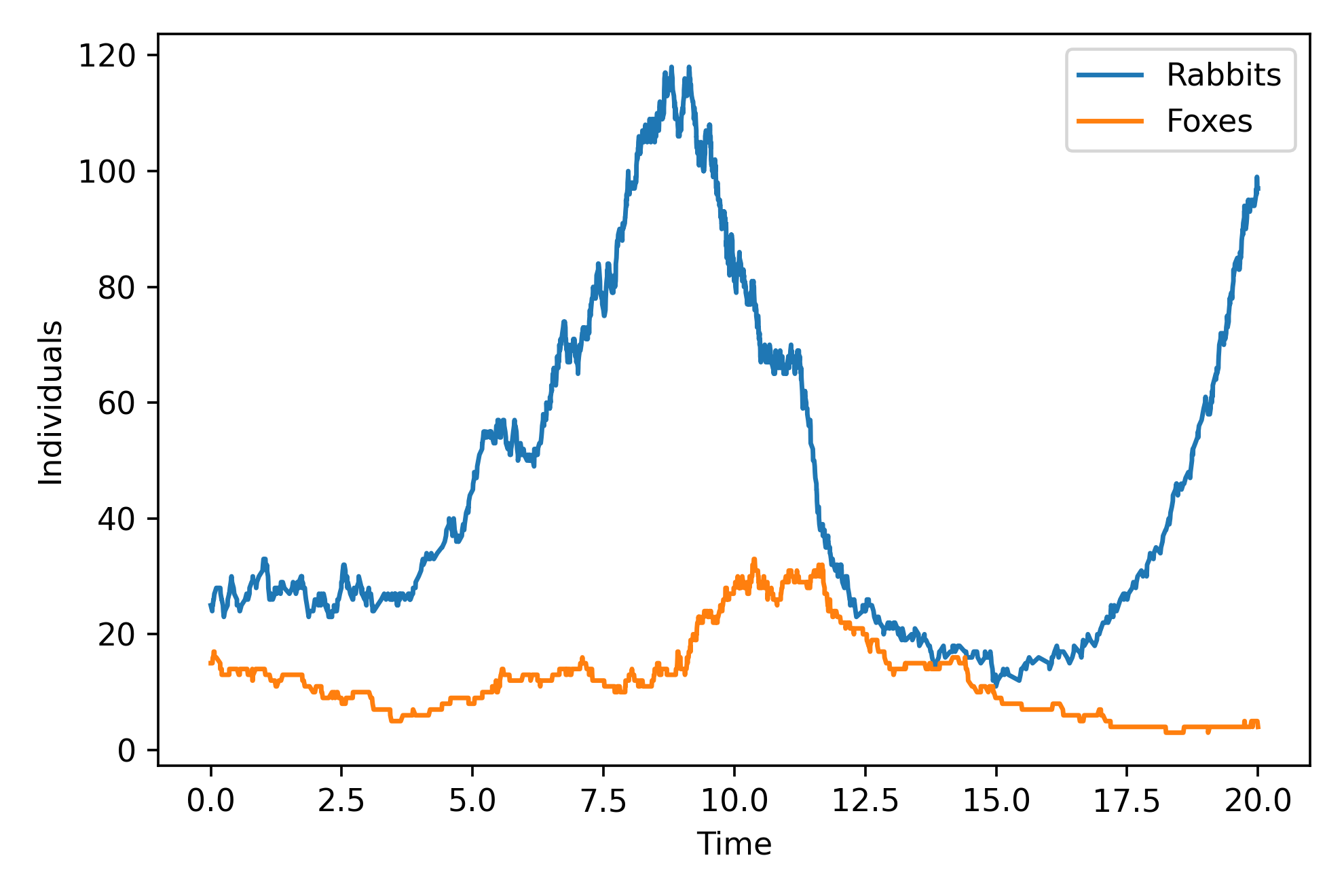
Or highlight images with a subtle styled background and padding:
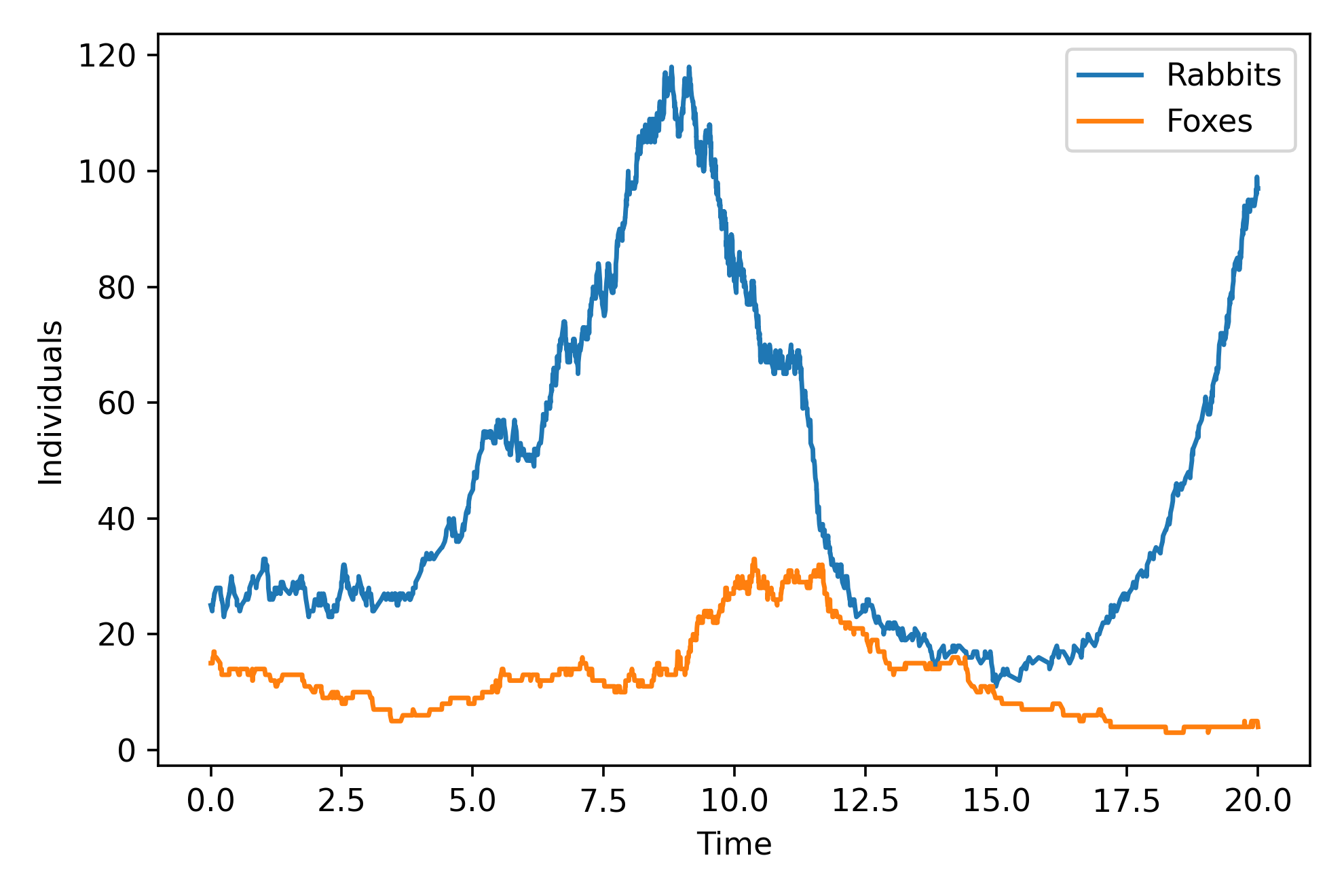
Or add a figure and source, if necessary:
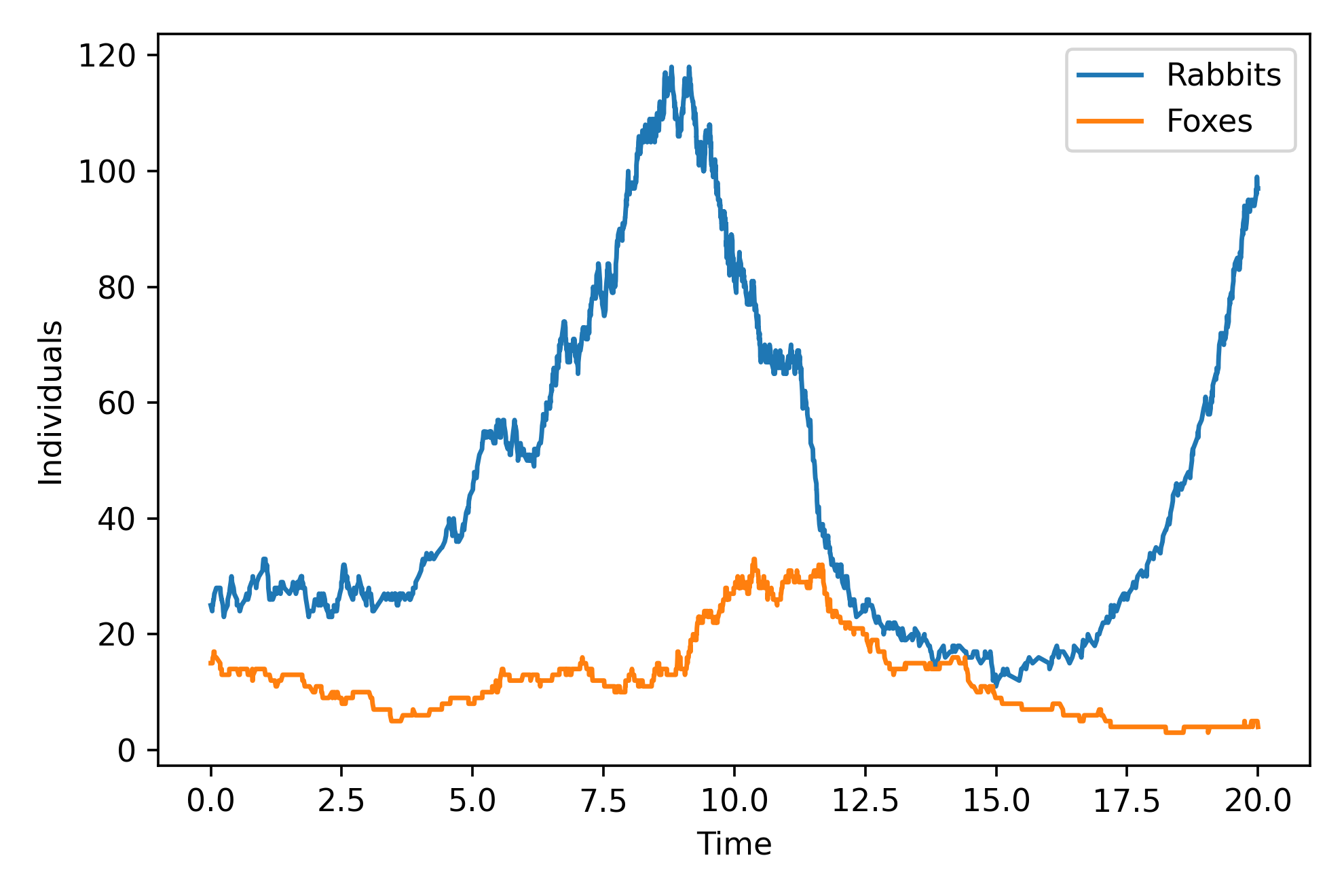
To accomplish this, I tweaked the img.py file:
I first changed the expression to match from
(?P<class>\S.*\s+)?(?P<src>(?:https?:\/\/|\/|\S+\/)\S+)(?:\s+(?P<width>\d+))?(?:\s+(?P<height>\d+))?(?P<title>\s+.+)?
to:
(?P<class>\S*\s)?(?P<src>(?:https?:\/\/|\/|\S+\/)\S+)(?:\s+(?P<width>\d+))?(?:\s+(?P<height>\d+))?(?P<title>\s+.+)?
which limits the tag to one class name. The figure caption, alt text, and source are all captured in the <title> group.
Then, I altered the function body to parse the regex like so:
# See if source exists (must provide all 3 title/alt/source)
# Check if alt text or source are present -- if so, split it from title
if 'title' in attrs:
match = ReTitleAltSource.search(attrs['title'])
if match: # set title, alt, leave source
attrs['title'] = match.groupdict()['title']
attrs['alt'] = match.groupdict()['alt']
source_tag = match.groupdict()['source']
else:
match = ReTitleAlt.search(attrs['title']) # if no source, get title/alt
if match:
attrs.update(match.groupdict())
if (not attrs.get('alt')) or attrs['alt'] == "":
attrs['alt'] = attrs['title'] # no alt, set to title
which matches a title, alt text, and source if possible — if not, it tries to match a title and alt text. If it can't match either of these and just finds a title (minimum requirement) it'll assign the alt text the title.
Then the beginning of the HTML is specified:
tag_out = "<figure>"
fig_tag = ""
which defines tag_out, the output HTML, and fig_tag, the caption to be displayed.
if attrs['title'] is not None: # special case: sets title=alt but no caption
fig_tag = "<figcaption>" + attrs['title']
else:
attrs['title'] = attrs['alt'] # if no title, add as alt in image
if 'class' in attrs: # set figure class if given
tag_out = '<figure class="' + attrs['class'] + '">'
The above code then adds a caption to the figure if necessary, and a class if given in the liquid tag. The following code is from the original plugin:
# add all arguments
tag_out = tag_out + "<img {0}>".format(' '.join('{0}="{1}"'.format(key, val)
for (key, val) in six.iteritems(attrs)))
tag_out = tag_out + fig_tag
which appends all additional arguments in the liquid tag to the HTML <img> tag. Finally, the source is added if supplied, and all tags are closed:
# if source, append to caption
if source_tag:
tag_out = tag_out + " (<a href='" + source_tag + "'>source</a>)"
if fig_tag != "": # close tag if caption present
tag_out = tag_out + "</figcaption></figure>"
else:
tag_out = tag_out + "</figure>"
return tag_out
So in the end, the three images above can then be displayed using the following tags:
{% img /images/stochastic_lotka_volterra.png 450 300 "" "A stochastic Lotka-Volterra model" %}
{% img styled /images/stochastic_lotka_volterra.png 450 300 "" "A stochastic Lotka-Volterra model" %}
{% img styled /images/stochastic_lotka_volterra.png 450 300 "Figure 1. A stochastic Lotka-Volterra model" "A stochastic Lotka-Volterra model" "#" %}
Conclusion
Liquid tags in Markdown ([un]confusingly supplied by the liquid-tags plugin) are a great way to seamlessly incorporate multimedia in your Markdown articles or pages. In short, acquiring them through pip is your best bet if you plan on using them as-is, but to alter their behavior you're going to need to peek behind the curtain.
Luckily, with some regex, they are easy enough to tweak (and possibly create, if you're brave enough!). If you'd like to try my slightly edited img.py file discussed in the example, you can download it here.